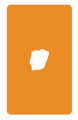Step-by-step guide to re-enabling location services for Hijack Poker on Google Chrome, Firefox, Safari, Opera, and Microsoft Edge
TABLE OF CONTENTS:
Google Chrome:

1. Click the slashed map pin icon on the right side of the address bar.

2. Select "Always allow to access your location" and click Done.

3. The map pin icon should now be unslashed.

4. Refresh the page.
Firefox:

1. Click the slashed map pin icon on the left side of the address bar.

2. Click 'x' to remove the "Blocked Temporarily" setting and refresh the page.

3. Check "Remember this decision" and click Allow.

4. The map pin icon should now be unslashed.
Opera Browser:

1. Click the map pin icon on the left side of the address bar.

2. Select "Clear this setting" and refresh the page.

3. Click Allow when prompted to share your location.
Safari:

1. Click Safari on the top menu and select Settings.

2. Go to the Websites tab and click Location.

3. On the right of the Hijack Poker website, click Allow.

4. Go back to the website and refresh the page.
Microsoft Edge:

1. Click the map pin with an 'x' icon on the right side of the address bar.

2. Select "Always allow to access your location" and click Done.

3. The map pin icon should now be clear of the 'x'.

4. Refresh the page.